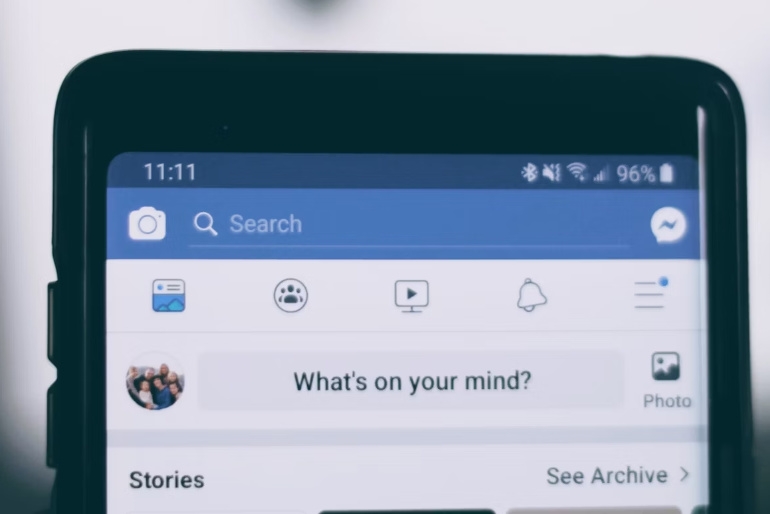
How to clear Facebook's image cache
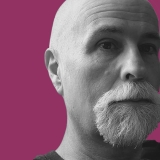 Posted: 5 January 2024 by: Leeroy Lugg.
Facebook /
WhatsApp /
Bluesky /
Mail
Posted: 5 January 2024 by: Leeroy Lugg.
Facebook /
WhatsApp /
Bluesky /
Mail
give or take.
Wrong image being shared to Facebook? How to debug and clear Facebook's image cache
Clearing the Facebook image cache can be necessary if you've updated or changed images on your website or shared content on Facebook but don't see the changes reflected.
Follow these steps to clear the Facebook image cache:
1: Open the Facebook debugger tool
- Visit the Facebook Sharing Debugger tool at https://developers.facebook.com/tools/debug/ or click the button below.
- Log in to your Facebook account if you're not already logged in.
2: Enter your page's URL
- In the text field provided, enter the URL of the webpage or post for which you want to clear the image cache.
- Click on the "Debug" button.
3: Review the debug information
- The tool will display information about the URL, including any errors or warnings.
- Check for any issues that might be affecting the caching of images.
4: Fetch new scrape information
- If the debugger tool hasn't fetched the latest information automatically, click on the "Scrape Again" button.
- This action will prompt Facebook to fetch and update the latest information, including images.
- If it doesn't work straight away, don't worry, just try a couple more times.
5: Review the updated Information
- Examine the updated information for any changes related to images.
- Ensure that the correct images are now associated with the URL.
Nine times out of ten this is normally enough to get you back on track.
Still not working?
If you are still having issues, try the following steps:
Clear your Browser Cache
- Sometimes, the issue may be related to your browser cache. Clear your browser cache to ensure you are not viewing cached content locally.
Try to share the URL again
- After clearing the cache, share the URL on Facebook again.
- Facebook will now fetch and display the latest images associated with the URL.
Still having issues? You may need to contact your developer and ask them to do the following:
Check for Open Graph tags
- Ensure that your webpage includes appropriate Open Graph meta tags for the images you want to display on Facebook.
- Correct any issues with Open Graph tags if necessary.
Wait for Facebook to complete the update
- It may take a while for Facebook to update its cache so be patient and check back after a while to see if the changes have taken effect.
By following these steps, you can clear the Facebook image cache and ensure that the latest images are displayed when sharing your content on the platform.
Comments are closed on this post.
